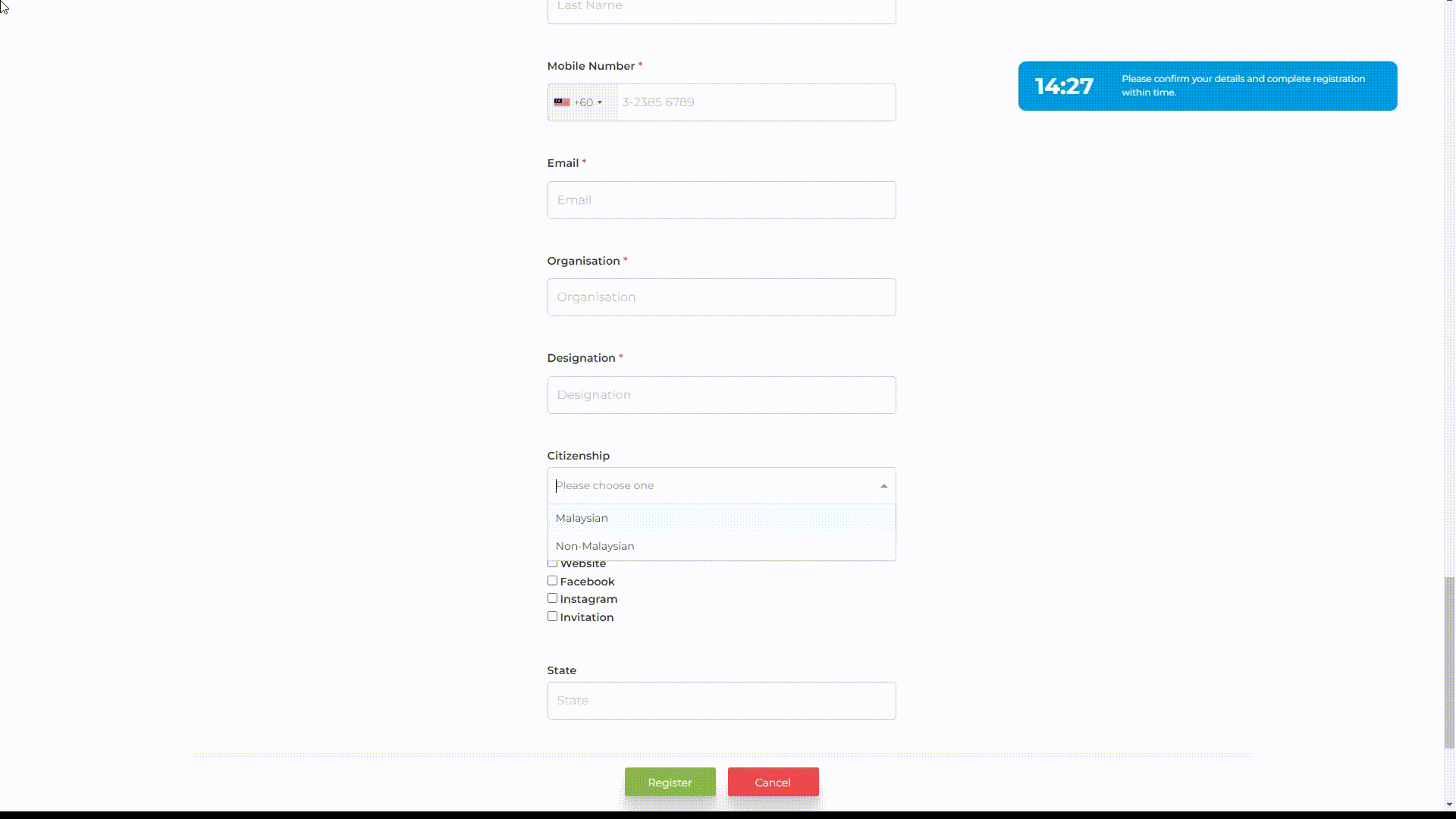This feature allows you to set a logic to any of your registration form fields. Once the logic has been assigned to the field, the field will appear based on the registrant input at the dependency question that you have assigned.
To assign logic to your form, you may follow these steps:
1. Go to Event Details >> Forms
2. Click the 3 dots for the form that you would like to assign the logic

3. Go to the question that you would like to assign the logic and click the 3 dots and select Assign Logic
4. Choose the dependency question and logic. The fields will only appear based on the condition/logic you set at the dependency question. Do not3 that you can only select one logic (one dependency question) for the field.

5. After you have set the dependency logic, you can choose the Answer. Do note that you action here will affect the field behavior in the registration form

5. Once you're done will the setting, click Save
From the video below can see that the Country field only appear when the registrant selected Non-Malaysian at the Citizenship field.
For this case, the logic has been assigned to Country fields. The dependency question that has been set is Citizenship with the dependency question set to equal "Non Malaysian"